MP2: Web APIs
In MP0 and MP1, you implemented both game modes for a singleplayer version to an authentication service and our central game server.
To make the multiplayer game work, users will need to be able to identify themselves to the app and to a central server that relays information between users. Displaying data from the server first requires fetching it. Services designed to make information accessible to other machines, like our central server, expose a web API that programs can contact in a structured manner to receive structured information.
Now that you know how to create and use objects, you can take advantage of an incredible number of existing pieces of software, often referred to as libraries, to easily add features to your program. This checkpoint uses Google’s Firebase Authentication, Gson, and (indirectly) Volley libraries to let the user log in and respond to game invitations.
As usual, deadlines for each checkpoint vary by your deadline group. MP2 is due at:
-
11:59 PM on Wednesday 3/11/2020 for the Blue Group: all labs starting at 3 PM or earlier
-
11:59 PM on Thursday 3/12/2020 for the Orange Group: all labs starting at 4 PM or later
Note that because MP2 ends right before spring break, it is due on a Wednesday and Thursday rather than a Sunday and Monday. We will hold office hours on Wednesday 3/11/2020 to support the blue group finishing.
Even on this shorter MP we want you to get started early. So 10% of your grade on it is for submitting code that earns at least 40 points by 11:59PM on Sunday 3/8/2020 (Blue) or Monday 3/9/2020 (Orange). And as always, late submissions will be subject to the MP late submission policy.
1. Learning Objectives
MP2 introduces several major skills that will be extremely useful for your final project and in software development in general. You will:
-
Integrate existing libraries into your application to provide functionality to your users without needing to implement all those features yourself
-
Access data from a web service according to a web API specification
-
Design an Android UI
We’ll also keep making use of your imperative programming, object-oriented programming skills.
2. Assignment Structure
You already have the one MP repository you’ll be working on and are familiar with the relevant parts of the folder structure. You just need the test suite for Checkpoint 2.
2.1. Obtaining MP2
To update your project with the remote and get started on MP2, follow these instructions:
-
Get the remote code. Select VCS | Git | Fetch from the menu to download the remote commit. However, it still needs to be merged with your work.
-
Merge the changes! Now we need to merge the changes from your computer with our remote repository, so go back to the menu and choose VCS | Git | Merge Changes. Check the
remotes/release/mp2branch you just fetched and press Merge! The Version Control pane will appear to inform you of items updated from the server.
3. Android
Here we introduce some Android activities and UI designer logic that will allow you even more flexibility in building apps.
3.1. Manipulating UI from Java
Usually at least part of a user interface is dynamic, changing at runtime when the user does something or when data is fetched. To make this happen, your Java code needs to be able to manipulate the UI elements.
Android exposes views to Java as objects with functions that allow you to get
information about the view or modify its attributes.
If a view has an ID set in the Attributes pane of the UI designer, you can get
an object representing it from the findViewById function.
For example, this code gets a TextView object corresponding to the TextView
with ID greeting:
TextView label = findViewById(R.id.greeting);The variable type (e.g. TextView) must match the type of view from the UI designer.
The variable name (e.g. label) can be anything of your choosing.
The field name after R.id. is the view ID from the UI designer.
Since the view classes are defined in Android rather than your project, they have to be imported before you can use them from your code. Android Studio can help with this: if you tab-complete the class name as you’re typing it, the needed import statement will be automatically added to the top of the file.
Once you have a view object, you can use dot notation to call its functions and
do something with it.
For example, all views have a setVisibility method to change whether the view
can be seen.
If the greeting label was invisible or gone, this code would make it visible
again:
label.setVisibility(View.VISIBLE);
// or pass View.INVISIBLE to make it invisible
// or View.GONE to make it gone (invisible and taking up no space)Views that display text have a setText method to change the text:
label.setText("Hello!");Member functions can also be used to set handlers—code that will be run
when something happens to the view, like a button being clicked.
The syntax for handlers is a little messy, but Android Studio’s tab completion
can help you with it, as can the examples in our starter code or in lab.
For example, this attaches a click handler to a Button variable named
goodbye:
goodbye.setOnClickListener(new View.OnClickListener() {
@Override
public void onClick(final View v) {
// Change the label's text
label.setText("Goodbye.");
}
});Or more concisely:
goodbye.setOnClickListener(v -> {
// Change the label's text
label.setText("Goodbye.");
});3.2. Android Manifest
Every Android Studio project has a file called AndroidManifest.xml.
Let’s look at a deprecated example of the Android manifest for our Campus Snake 125 app.
<?xml version="1.0" encoding="utf-8"?>
<manifest xmlns:android="http://schemas.android.com/apk/res/android"
xmlns:tools="http://schemas.android.com/tools"
package="edu.illinois.cs.cs125.spring2020.mp">
<uses-permission android:name="android.permission.INTERNET" />
<uses-permission android:name="android.permission.ACCESS_FINE_LOCATION" />
<uses-permission android:name="android.permission.FOREGROUND_SERVICE" />
<application
android:allowBackup="false"
android:icon="@mipmap/ic_launcher"
android:label="@string/app_name"
android:roundIcon="@mipmap/ic_launcher_round"
android:supportsRtl="true"
android:theme="@style/AppTheme"
tools:ignore="GoogleAppIndexingWarning">
<activity android:name="edu.illinois.cs.cs125.spring2020.mp.NewGameActivity" />
<activity android:name="edu.illinois.cs.cs125.spring2020.mp.GameActivity" />
<activity android:name="edu.illinois.cs.cs125.spring2020.mp.MainActivity">
<intent-filter>
<action android:name="android.intent.action.MAIN" />
<category android:name="android.intent.category.LAUNCHER" />
</intent-filter>
</activity>
</application>
</manifest>As you can see, our AndroidManifest file first declares some system
permissions that the app’s user must grant in order for the app.
In our case, the app needs internet and location services access from the user,
as our game uses location-tracking and a web API to store information about
games.
In the <application/> component we list the different Android activities for
the app, such as GameActivity.
The <intent-filter/> component within the Main Activity indicates that Main
Activity is launched when the app is opened by the user.
You can read more about the Android Manifest file on the official Android website. That documentation will come in handy when working on the first part of this MP!
3.3. Getting Results from Activities
You previously launched other activities by passing an Intent to the
startActivity function.
Sometimes the activity you launched needs to return the user to your activity
once some data has been produced.
For example, when you go to attach a picture to a text message, your phone takes
you to a camera or gallery screen.
Once you take or select a picture, you’re taken back to the texting screen which
received the chosen picture.
To start an activity that you need to get a result from, use the
startActivityForResult function.
It takes the intent specifying the activity to launch and a numeric request
code of your choice that is useful in case your activity issues multiple
different requests.
For example:
// Suppose intent is an Intent variable and MY_REQUEST_CODE is an int constant
startActivityForResult(intent, MY_REQUEST_CODE);When the activity finishes and produces its result, the Android system calls the
original activity’s onActivityResult function to deliver the result.
To act on that notification, you need to override onActivityResult (similar to
how all activities override onCreate to do something when they are created):
/**
* Invoked by the Android system when a request launched by startActivityForResult completes.
* @param requestCode the request code passed by to startActivityForResult
* @param resultCode a value indicating how the request finished (e.g. completed or canceled)
* @param data an Intent containing results (e.g. as a URI or in extras)
*/
@Override
protected void onActivityResult(final int requestCode, final int resultCode, final Intent data) {
super.onActivityResult(requestCode, resultCode, data);
if (requestCode == MY_REQUEST_CODE) {
// Do something that depends on the result of that request
}
}4. Web API
In computer science the term API stands for Application Programming Interface. An API specifies the structure or contract for communication between applications. When using an API you don’t need to be concerned about how the service is implemented. You just need to properly submit a request and understand the response.
Here and for your final project we are most interested in web APIs, which are accessed
over the Internet using standardized web protocols.
The most common Internet protocol is
HTTP,
the Hypertext Transfer Protocol.
Each HTTP request specifies a document, method, and sometimes a body.
When browsing the web, the document specifies which page you’d like to look at.
When using an API, the document is often referred to as the endpoint and specifies
what function you would like the service to do for you.
The most common HTTP methods are GET and POST.
GET requests access data; POST requests make a submission, change something, or generally
take an action.
4.1. What is JSON?
In object-oriented languages, structured data can be modeled with classes. But servers and clients can be written in many different languages with wildly varying conceptions of how data should be laid out. So for the response data to be transferred between them, it must be written in (serialized into) a mutually understandable format that correctly conveys the structure of the information.
JSON has become an extremely common format
for exchanging data on the web.
JSON is text that describes a hierarchy of objects and their properties.
A Google Maps LatLng object might be represented like this in JSON:
{
"latitude": 40.109187,
"longitude": -88.227213
}Curly braces surround the contents of a JSON object. Each property (which corresponds to a variable in Java) has a quoted name before the colon and a value after. Values can be numbers, strings, booleans, objects, or arrays 1.
Here’s a more complicated JSON object partially representing a class:
{
"name": "CS 125",
"enrollment": 500,
"location": {
"name": "Lincoln Hall Theater",
"allows_food": false,
"latitude": 40.105952,
"longitude": -88.227204
},
"lecture_days": [
"Monday",
"Wednesday",
"Friday"
]
}There, the value of the location property on the root object is another
object, which has four properties of its own.
lecture_days on the root object is an array of the three strings Monday,
Wednesday, and Friday.
Arrays may contain any kind of value including objects or other arrays.
4.2. Using Gson
Virtually all languages in common use today have JSON libraries available, so you don’t have to parse the JSON text yourself.
For the MP we’ll be using Google’s Gson library to work with JSON.
We have added it to the project for you and provided helper functions that
automatically parse JSON received from our server into instances of Gson
classes.
The classes you’ll be working with most are
JsonElement,
JsonObject,
and
JsonArray.
The Android SDK includes very similarly named classes like
JSONObject—note the difference in capitalization.
You must use Gson; attempting to use other JSON libraries will fail during
grading.
A JsonObject represents a curly-braced JSON object.
Its get method returns the value of a specified property as a JsonElement
(or null if the requested property was absent).
JsonElements have several methods to get the value as a specific type: for
example, getAsInt interprets the value as an integer and returns a Java int.
For example, this snippet gets the class name and enrollment from the second
example object in the previous section:
// Suppose cs125 is a JsonObject variable
String className = cs125.get("name").getAsString();
int enrollment = cs125.get("enrollment").getAsInt();Accessing values from nested objects requires getting a JsonObject for those
nested objects first.
Trying to get the allows_food property on the root object would fail because
it doesn’t exist there, but this works:
JsonObject venue = cs125.get("location").getAsJsonObject();
boolean allowsFoodInClass = venue.get("allows_food").getAsBoolean();JsonArrays have a get method to get the value at the specified index,
but they are also iterable with the enhanced for loop like a normal array:
JsonArray lectureDays = cs125.get("lecture_days").getAsJsonArray();
for (JsonElement d : lectureDays) {
String day = d.getAsString();
// Do something with day?
}4.3. Making Web Requests
We have provided a WebApi class with some functions that issue web requests by
using Google’s Volley library.
Web requests take a while, so rather than stalling the execution of your app,
Volley waits for the request’s completion in the background and runs a handler
when the response comes back.
If the request failed for some reason (maybe the phone isn’t connected to the
Internet), Volley notifies a different handler of the error.
You can make a GET request from activity code like this:
4.3.1. Example GET Request
WebApi.startRequest(this, WebApi.API_BASE + "/some/endpoint", response -> {
// Code in this handler will run when the request completes successfully
// Do something with the response?
}, error -> {
// Code in this handler will run if the request fails
// Maybe notify the user of the error?
Toast.makeText(this, "Oh no!", Toast.LENGTH_LONG).show();
});The first parameter is the Android context, which can just be the current
activity instance.
The second is the URL to contact.
In the MP, it should always be WebApi.API_BASE concatenated with the endpoint
you’d like to access.
In the success handler, the response object will contain the response data as
a JsonObject if the endpoint returns a result, otherwise it will be null.
We don’t test for any specific error-related behavior, so your error handler can
do anything you think is reasonable.
Note that the GET Request required for this checkpoint is already provided to
you, but it is helpful to note for when you do work with making other web API
requests.
4.3.2. Example POST Request
To make a POST request, use the more complex overload of startRequest that
allows specifying the method and including a body.
The method parameter can be either Request.Method.POST or Request.Method.GET
(imported from Volley).
For this checkpoint, the body parameter can always be null, since no data needs
to be uploaded.
WebApi.startRequest(this, WebApi.API_BASE + "/some/endpoint", Request.Method.POST, null, response -> {
// response code handler similar to a GET request
}, error -> {
Toast.makeText(this, error.getMessage(), Toast.LENGTH_LONG).show();
});4.4. Our API Documentation
To use an API, you need to know what requests are valid and what format of data you get back. This section tells you the endpoints you need to contact and the structure of the JSON response.
The /games endpoint accepts GET requests and returns information on the
games the user is involved in or invited to.
The resulting object has a single property called games, which is an array.
Our provided code will iterate over the games array for you, so code you write
will only need to consider one game entry object at a time.
Each element of that array is an object with at least these properties:
-
id(string) is the game’s unique ID for use in other requests about that game specifically. -
owner(string) is the email address of the game’s owner/creator. -
state(integer) is theGameStateIDcode for the game’s current status. -
mode(string) is the game mode, either "area" or "target". -
playersis the array of all players, including the current user, invited to or involved in the game. Each object has at least these properties:-
email(string) is the player’s email. -
state(integer) is thePlayerStateIDcode for the player’s current status in the game. -
team(integer) is theTeamIDcode for the player’s team/role in the game.
-
You may find this example JSON response helpful.
Some of the values mentioned are numeric codes: integers that indicate different
states, like Android’s View.VISIBLE or View.GONE.
Constants for game-relevant codes are provided in the GameStateID,
PlayerStateID, and TeamID classes.
So rather than comparing against the magic number 2 to see if the game is over,
compare against GameStateID.ENDED.
The following three endpoints accept POST requests regarding the user’s participation in
a specific game and return no information.
Replace GAME_ID in the endpoint with the game’s unique ID from the above results.
All will fail with an HTTP 404 error if the specific game does not exist.
-
/games/GAME_ID/acceptaccepts the invitation to the game. Will fail if the user does not have a pending invitation to it. -
/games/GAME_ID/declinedeclines the invitation to the game. Will fail if the user does not have a pending invitation to it. -
/games/GAME_ID/leaveleaves an ongoing game that the user previously accepted an invitation to. Will fail if the user already left or was never invited.
5. Your Goal
Once you finish Checkpoint 2, the app will start by requiring the user to log in. The main activity will show a list of invitations fetched from our central game server and allow the user to accept or decline them. It will also list ongoing games (accepted invitations) and provide UI to enter the game or withdraw from it.
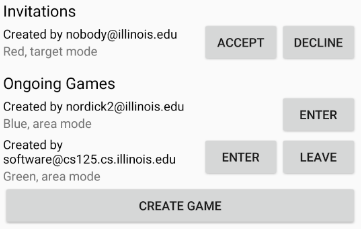
While there may be slightly more lines of code necessary for MP2 than previous checkpoints, it should be more straightforward than MP1 if you read the above sections and refer to them as you apply their concepts to the project. As always, starting early and making steady progress is the best strategy to succeed on the MP.
5.1. GameSummary
For Checkpoint 2 you will need to create a GameSummary class in the logic
sub-folder of our directory.
You can check out the
official Javadoc
for reference.
One GameSummary instance corresponds to one object from the games array in the
response from the server’s /games endpoint.
You should be creating game classification logic to parse the JsonObject passed into your GameSummary to determine the type of the game, as well as its owner and other details.
5.2. Login Setup
Like when you first started Checkpoint 1, the test suites will not be able to
compile immediately after acquiring the new Checkpoint 2 files.
You need to create the LaunchActivity activity, which will become the app’s
new initial/startup activity, as well as create the GameSummary class in your
logic sub-directory.
Right-click our package that contains all the Java files you’ve been working
with and select New | Activity | Empty Activity.
Enter LaunchActivity in the Activity Name box, which should automatically set
the Layout Name to activity_launch.
Make sure the Source Language is set to Java, then press Finish to create the
activity.
If prompted to add the new files to Git, do so.
5.2.1. Android Manifest
To change the app’s startup activity, we need to change the manifest, an XML
file that contains various registration and metadata about the app.
It is named AndroidManifest.xml, located directly inside the main folder.
Your objective here is to move the <intent-filter> section from
MainActivity's registration to LaunchActivity's so that the app launches
LaunchActivity instead of MainActivity.
You can refer to
Android’s official manifest documentation
for reference.
5.2.2. Launch Activity
We will be using Google’s Firebase Authentication service to display a login
flow and manage credentials.
We want the user to be sent directly to the main app if they’re already logged
in, but if not we will start the login process.
So the onCreate logic will have this structure:
if (/* the user is logged in */) { // see below discussion
// launch MainActivity
finish();
} else {
// start login activity for result - see below discussion
}FirebaseAuth.getInstance().getCurrentUser() returns an object representing the
authenticated user or null if the user has not logged in.
Checking it for null allows you to determine whether the user needs to sign in.
Later in this checkpoint you’ll find this object’s getEmail() function useful
for getting the current user’s email, which serves as their identifier in the
game.
If you’ve determined that the user needs to log in, you can start the Firebase Authentication UI flow according to
this Google example
(specifically the functions createSignInIntent and onActivityResult) but with only email authentication enabled.
The example code assumes an RC_SIGN_IN constant ("request code for sign-in"),
which you may define as an integer of your choice or pick a different name for.
Either way, the value you pass to startActivityForResult will be passed as the request code to
onActivityResult when the login flow completes.
onActivityResult, as described in the Getting Results from Activities section,
will be called when the login flow is over whether or not the user actually
signed in.
So onActivityResult will need logic to check that before proceeding to the
main activity:
if (/* the result is from the login request */) {
if (/* the user successfully logged in */) { // see below discussion
// launch MainActivity
finish();
}
}To see if the login flow was successful, you can either check the result code against
RESULT_OK like Google’s example does, or repeat the logic you used to determine whether
the user was signed in in the first place.
If the user canceled the login flow, they’ll see the LaunchActivity UI.
Use the UI designer to add a button with ID goLogin.
Feel free to caption this whatever you like and add any explanatory labels about
needing to log in to use the app.
Pushing the button should start the login process again.
When testing your app in the emulator, you’ll be prompted to create an account with email and password. Even if you use your university email address, your account with the game service will not be linked to Shibboleth. For your security, do not reuse your Active Directory (NetID) password here.
5.3. Invitation/Game Buttons
To allow the user to respond to invitations or leave games, we will need to make it possible to interact with the game information chunks.
Pressing Accept, Decline, or Leave should send the appropriate web request to inform the server of the user’s decision. Once that request completes, the games list should be fetched again and the UI should be updated so that the user sees that their decision took effect.
Your job is to add handlers to these buttons (already fetched in
MainActivity.java) so that they launch the appropriate activities and make
requests or finish activities, as appropriate.
To confirm that these buttons and web requests are working, you can use the invitation testing site. The "invitation status" column will update immediately when you respond to an invitation or leave a game created by a virtual player.
When the app is done, pressing the Enter button on an ongoing game will enter
that game, showing the map and putting the user into active gameplay.
Multiplayer games aren’t implemented yet, but we can set up the intent in
advance.
Make clicking an Enter button launch GameActivity with that game’s unique ID
(a string) in the game extra.
6. Grading
MP2 is worth 100 points total, broken down as follows:
-
5 points for making
LaunchActivitythe startup activity -
20 points for the login flow
-
10 points for correctly summarizing game information
-
10 points for correctly summarizing player and team roles
-
10 points for correctly classifying games
-
15 points for the invitation response buttons
-
10 points for the enter-game intent
-
10 points for having no
checkstyleviolations -
10 points for submitting code that earns at least 40 points by 8 PM on your early deadline day
6.1. Test Cases
Because this checkpoint involves creating Android activities and building more
backend logic to your app, the Checkpoint 2 test suite will directly test your
GameSummary class, as well as interact with your app in a simulated Android
environment.
While fully understanding how Checkpoint2Test works is not expected, reading
the assertions it makes may help you understand what exactly the tests are
looking for.
6.2. Style Points
Proper style continues to constitute 10% of your grade.
Android Studio and checkstyle may have different opinions on how much handlers
should be indented when passed as parameters to functions like
WebApi.startRequest.
If the default indentation level does not satisfy checkstyle, you can select a
chunk of code and use Shift+Tab to remove one level of indentation or Tab to add
one level.
Alternatively, you can select some of the spaces at the beginning of the line
and press Delete to remove them without Android Studio trying to put them back.
6.3. Submitting Your Work
As before, submitting your work requires committing and pushing the files you modified or added. You can review the submitting portion of our Git workflow.
7. Cliffhanger
It is somewhat common in larger projects for a feature to not be very useful to the application overall until several pieces of functionality are in place. While the app can show and respond to invitations after you complete Checkpoint 2, there is no way to actually create or invite anyone to a multiplayer game. Checkpoint 3 will make it possible to configure multiplayer games and send invitations.
8. Cheating
The cheating policies in the syllabus continue to apply. Do not submit work done by anyone else or share your MP code with others.